New to Visualization?
Visualization
The visualization opens a cc.json and displays a city-like landscape based on the folder structure.
State Management
We use Redux to manage our state. This way we have a single state that allows us to have a single one-directional data flow at a time. Get familiar with the core-concepts of redux and check out the chart below afterwards.
This chart shows the correct way to update the viewModel of a controller.
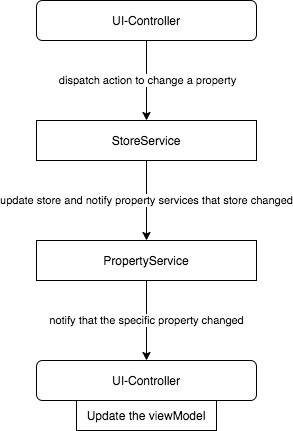
This chart shows the data flow in our architecture when a new cc.json is opened.
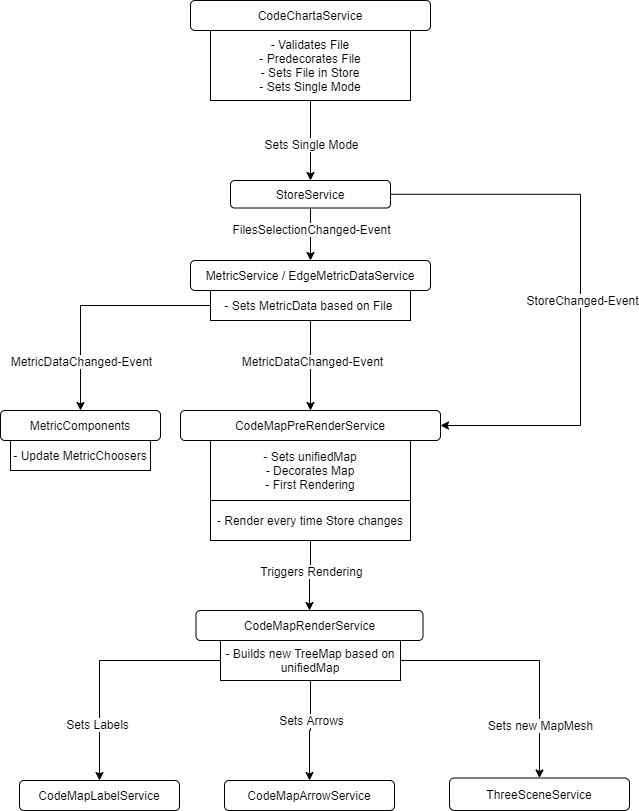
PlopJS
In order to reduce the amount of time spent on repetitive work such as creating 5 files for an ui-component, we implemented some plop-templates that will help you with that. Just type npm run plop and let the magic take over.
Currently, we support the creation of:
- state service
- ui-component
- util static class
- redux property
- redux sub-reducer
Other Technologies
- Typescript
- npm
- AngularJs 1.x, specifically what are Components, Services
- Jest (Unit Tests)
- Puppeteer (E2E Tests)
- ESLint
- ThreeJs for 3d visualization
- d3 for tree map algorithm and tree hierarchy (parent-child relations)
- Webpack
- electron
- Redux
Important Concepts
- Dependency Injection
- Observer Pattern (
.subscribe(...)) - 2D Squarified TreeMap
Building
There are 3 possible ways to build and run the application. You can run it as a developer with hot-code, which allows you to make changes in the code and see the results in your browser a few seconds later. But you can also build the application yourself and run it in a standalone or in the browser.
Note that the
buildcommand requires unix tools on path, so on Windows add them to it or use the bash shell
- Development:
npm run dev - Standalone:
npm run build->npm start - Web:
npm run build-> Move the created content to a nginx server for example
Testing
- Unit-Tests:
npm test - E2E-Tests:
npm run build && npm run e2e - For IntelliJ: Run -> Edit Configurations -> Templates -> Jest -> Add configuration file -> Select
jest.config.json-> Add CLI argument--env=jsdom
For more test options check the package.json
Troubleshooting
ESLint & IntelliJ
If you run into a warning about the ESLint configuration you can try to change Run for files default glob pattern to this pattern "**/*.(js|ts|jsx|tsx|html|vue)"