Custom Views
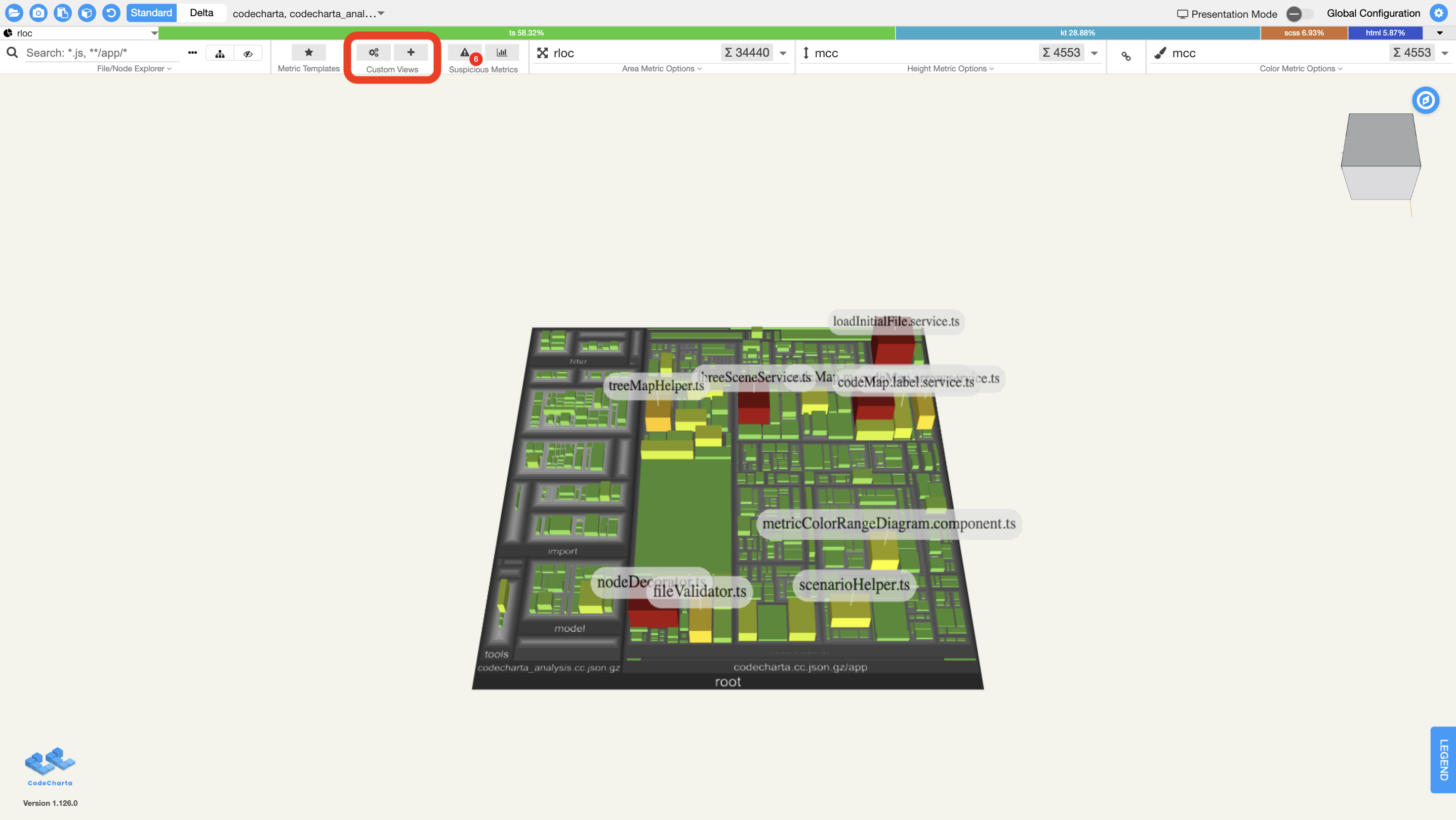
Custom Views allow you to save and upload your individual display configurations for certain maps, instead of modifying and downloading an entire .cc.json file. In order to apply a custom view, click on the button with the ‘settings’ icon in the menu bar. From there you can also access the following functions: with the following functions:
- Upload Custom Views: Provides the possibility to upload previously downloaded Custom Views.
- Download Custom View(s): If a Custom View has been created, this function offers the possibility to export the created Custom Views based on the assigned maps in order to share the configuration file.
- Add Custom View: For adding Custom Views. After a Custom View is added, the configurations are saved in the browser. Then, you can reapply it to restore all the settings that are saved in the Custom View.
To save new configurations there is also a quick add button in the menu bar right next to the ‘settings’ button.
If you want more information about using the visualization take a look at the user controls.
Deprecation Note: Custom Views have replaced the download button in Version 1.120.1. The functionality of downloading a .cc.json file including e.g. currently blacklisted items or marked packages has been replaced and extended by the Custom Views feature. Now, it is possible to save and download multiple Custom Views for a map with actually all current settings. They can be activated upon a loaded map to replay the stored settings by not changing the original cc.json file.