Notifications
SecObserve can send notifications to email addresses, Microsoft Teams or Slack for 3 kinds of events:
- When the security gate of a product changes.
- When an exception occurs while processing a request.
- When an exception occurs in a background task.
There is a ratelimiting active to prevent flooding of notifications, if a series of exceptions occurs. The same exception is sent only once during a specified timedelta, which can be configured in the Settings. The default for this timedelta is 1 hour.
Notifications to email addresses
Settings in SecObserve
The field EMAIL_FROM needs to be set in the Settings to be able to send notifications to email addresses for both events.
Notifications for security gates
When creating or editing a product, the field Email can be set in the Notification section with a comma separated list of email addresses. If the security gate of the product changes and this field is filled, then a notification is sent each of the email addresses.
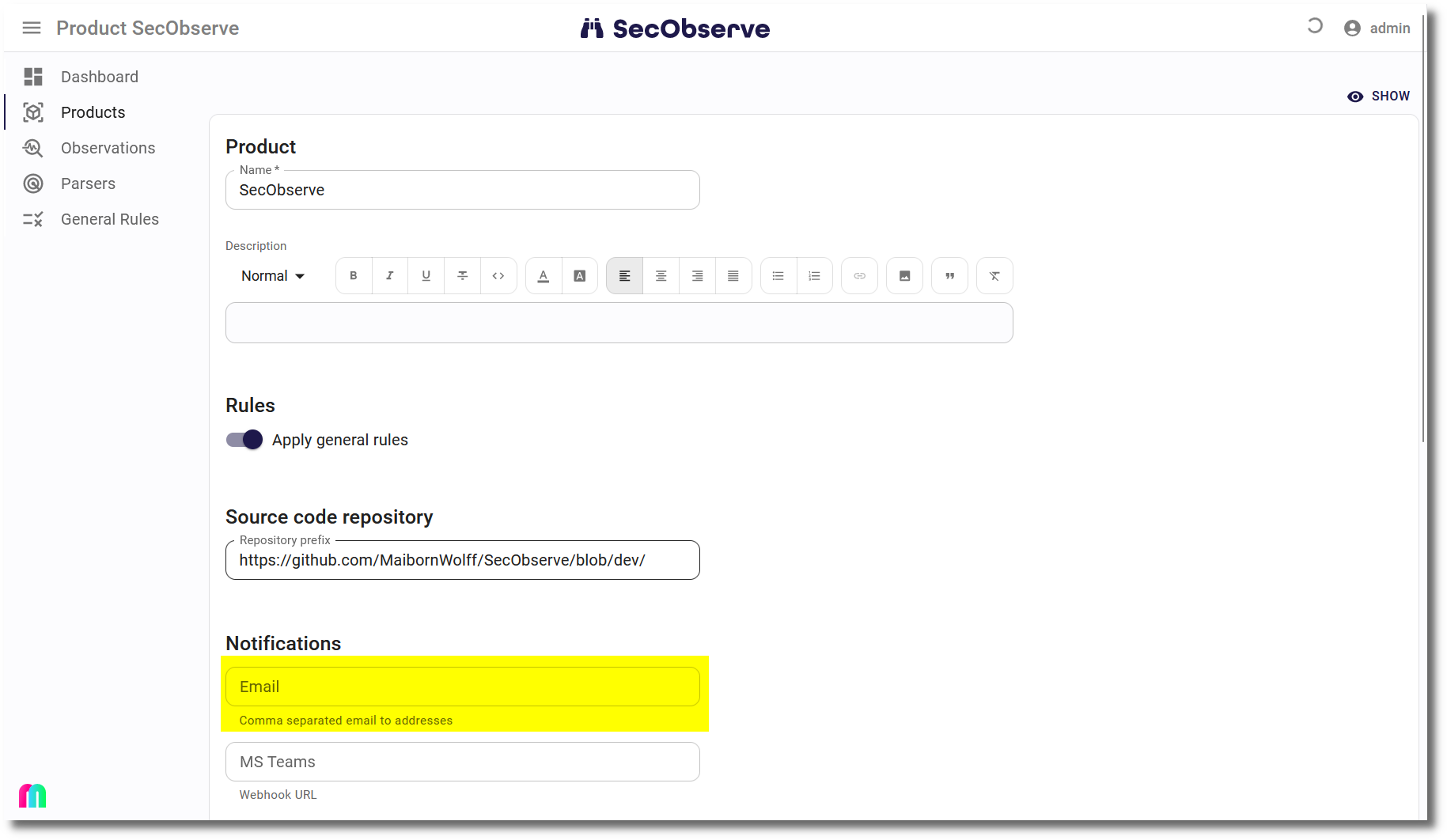
Notifications for exceptions
An admistrator can configure the field EXCEPTION_EMAIL_TO in the Settings. If an exception occurs while processing a request and this field is filled with a comma separated list of email addresses, a notifications is sent each of the email addresses before returning the HTTP code 500 via the REST API.
Notifications to Microsoft Teams and Slack
Settings in Microsoft Teams
For both types of notifications an incoming webhook has to be set for a channel, where the notifications shall appear. How to do this is explained in Create Incoming Webhooks. Copy the URL of the webhook to the clipboard, to have it available to set it in SecObserve.
The messages do not include mentions, but a user can set the "Channel notifications" to "All activities" in Teams, to get an active notification when an entry is generated.
Settings in Slack
For both types of notifications an incoming webhook has to be set for a channel, where the notifications shall appear. How to do this is explained in Sending messages using Incoming Webhooks. Copy the URL of the webhook to the clipboard, to have it available to set it in SecObserve.
Notifications for security gates
When creating or editing a product, the fields MS Teams and/or Slack can be set in the Notification section with the copied webhook URL. If the security gate of the product changes and this field is filled, then a notification is sent to Microsoft Teams and/or Slack.
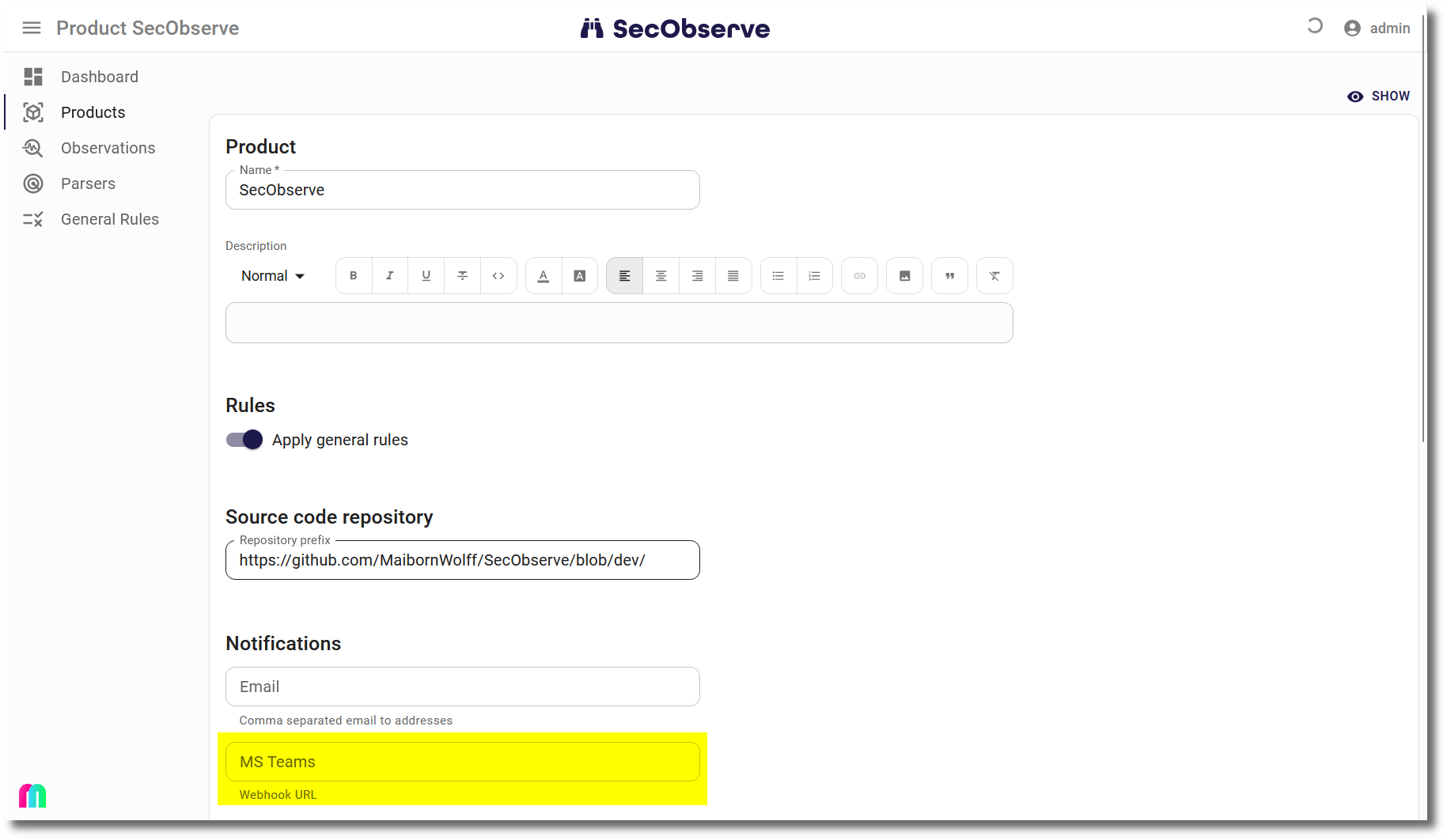
Notifications for exceptions
An admistrator can configure the fields EXCEPTION_MS_TEAMS_WEBHOOK and/or EXCEPTION_SLACK_WEBHOOK in the Settings. If an exception occurs while processing a request and this field is filled with the copied webhook URL, a notifications is sent to Microsoft Teams and/or Slack before returning the HTTP code 500 via the REST API.
Notifications in the user interface
Notifications are also stored in the database and can be viewed in the user interface.
- Regular users can view notifications for changed security gates and exceptions in background tasks for all products where they are a product member.
- Administrators can view all notifications.
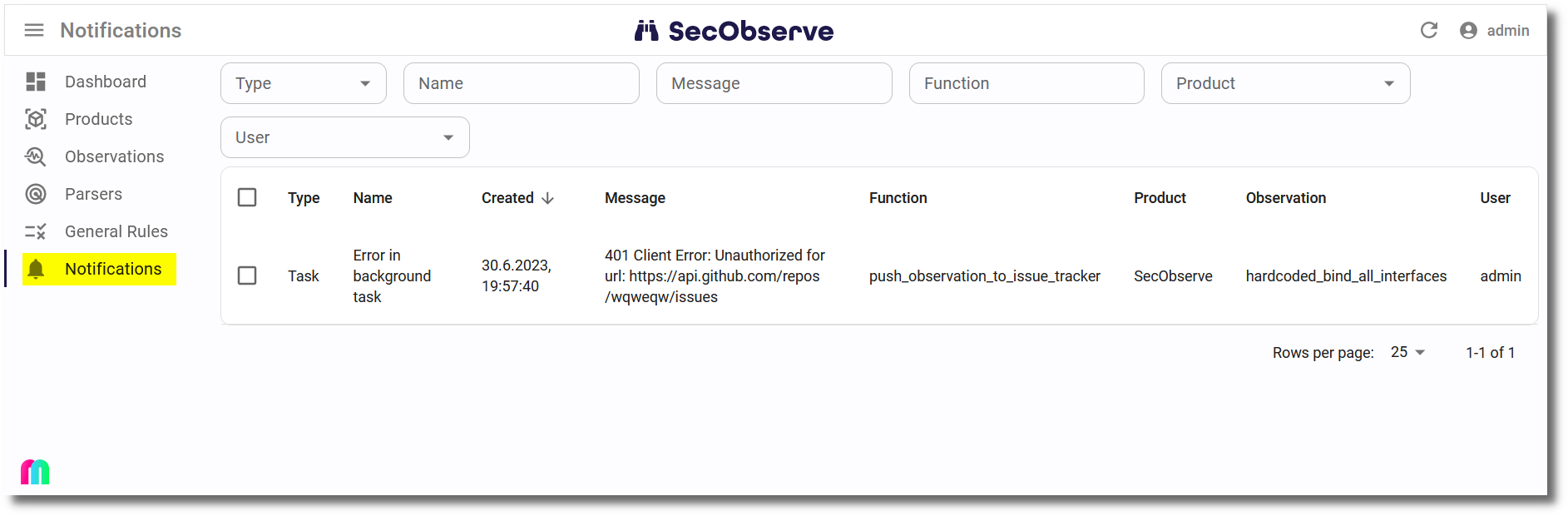
When a notification is deleted, it is removed from the database and won't be visible anymore for all users.